You all must be wondering what is network bridge or how to use Wifi and LAN at the same time for accessing Internet.
As the name suggests, networking bridging , bridges your both the connections so that you can use them simultaneously. Refer Network Bridge Overview for further detailed info.
Following are the steps that can be followed to connect or bridge you Wifi and Ethernet/LAN so that you can use both of them at the same time.
1) First connect the ethernet cable to your system.
2) Open Network and Sharing Center from the Control Panel.(Windows 7 and Vista)
3) At the left pane look for "Change adapter settings"
 4)
If you have connected your Ethernet cable or LAN cable and the if you
have used your Wifi earlier, you will be getting options as given in the
below screenshot.
4)
If you have connected your Ethernet cable or LAN cable and the if you
have used your Wifi earlier, you will be getting options as given in the
below screenshot.
5) Right click Wireless Network Connection and select Properties.
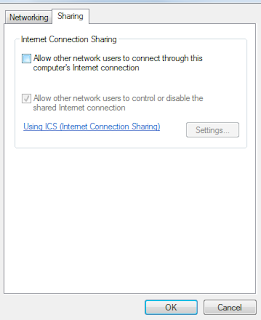 6) Click on the "Sharing tab" and uncheck the first option as shown in screenshot.
6) Click on the "Sharing tab" and uncheck the first option as shown in screenshot.
7) Do the same for the Ethernet/LAN connection's property, i.e. uncheck the 1st option in the sharing tab of the LAN connection's property.
8) Now, highlight both Wireless Network Connection and Local Area Connection by using "Ctrl" key and , then right click, and select "Create Bridge" option from the list.
As the name suggests, networking bridging , bridges your both the connections so that you can use them simultaneously. Refer Network Bridge Overview for further detailed info.
Following are the steps that can be followed to connect or bridge you Wifi and Ethernet/LAN so that you can use both of them at the same time.
1) First connect the ethernet cable to your system.
2) Open Network and Sharing Center from the Control Panel.(Windows 7 and Vista)
3) At the left pane look for "Change adapter settings"
 4)
If you have connected your Ethernet cable or LAN cable and the if you
have used your Wifi earlier, you will be getting options as given in the
below screenshot.
4)
If you have connected your Ethernet cable or LAN cable and the if you
have used your Wifi earlier, you will be getting options as given in the
below screenshot.5) Right click Wireless Network Connection and select Properties.
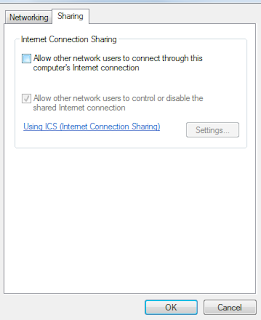 6) Click on the "Sharing tab" and uncheck the first option as shown in screenshot.
6) Click on the "Sharing tab" and uncheck the first option as shown in screenshot.7) Do the same for the Ethernet/LAN connection's property, i.e. uncheck the 1st option in the sharing tab of the LAN connection's property.
8) Now, highlight both Wireless Network Connection and Local Area Connection by using "Ctrl" key and , then right click, and select "Create Bridge" option from the list.
9) Wait for few seconds and Voila!!! You are good to go!!!
You have successfully connected both of your connection together and
your system will use Wifi and Ethernet/LAN connection at the same time.

























0 comments